WakeMed Citrix Remote Access Instructions for Mac
**Duo Mobile registration and activation is required for these instructions to work.
These instructions are for first time users only; all other users follow steps 6-9:
1. From your web browser (Chrome is recommended) go to the site.
2. Select the “Download File” button next to the latest release:
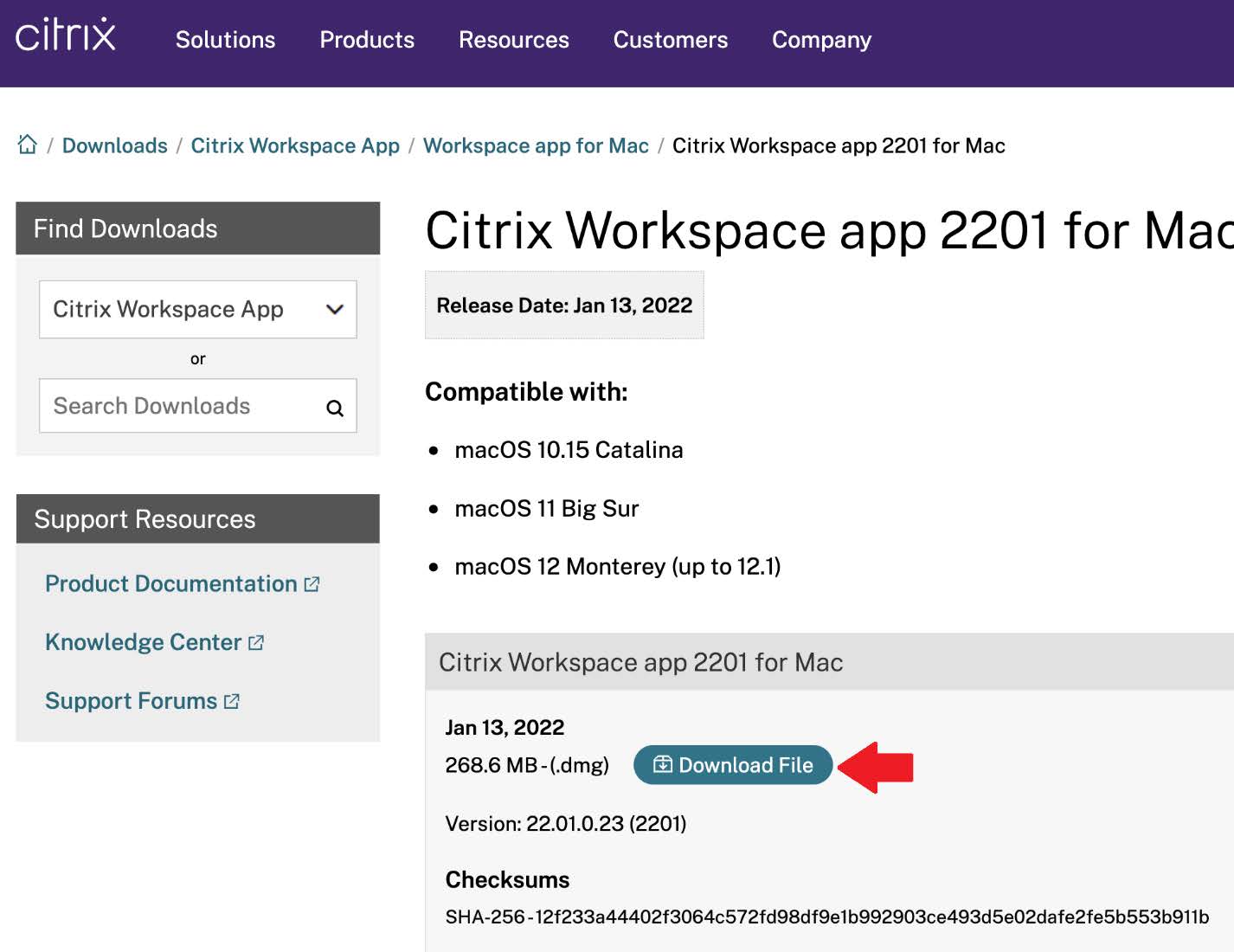
Once downloaded, launch the CitrixWorkspaceApp.dmg file from the folder location or from your browser bar (as shown in example below):
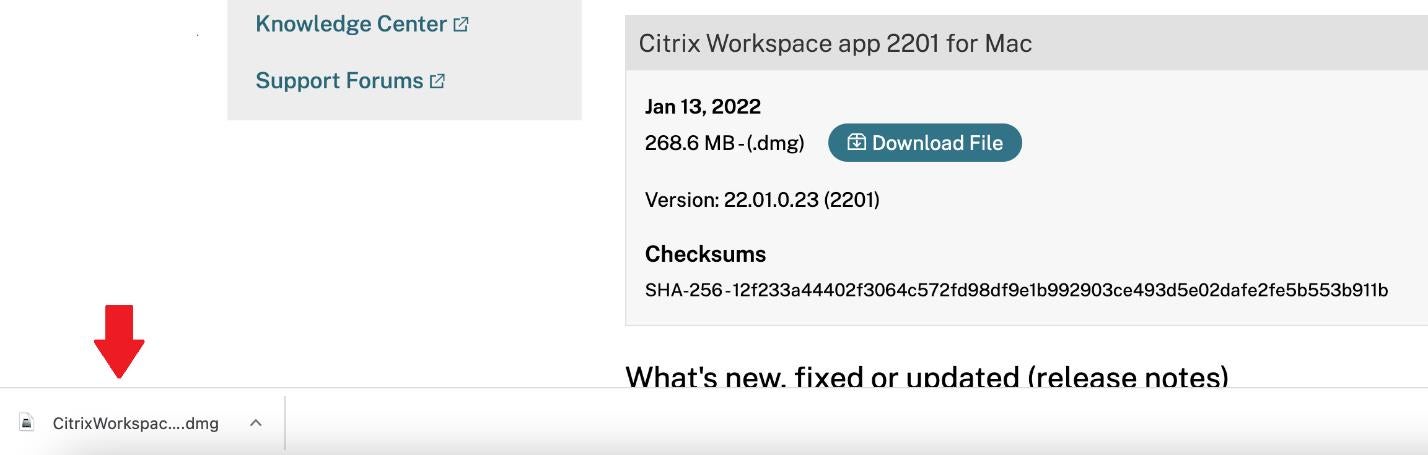
4. In the Window that appears, double tap Install Citrix Workspace
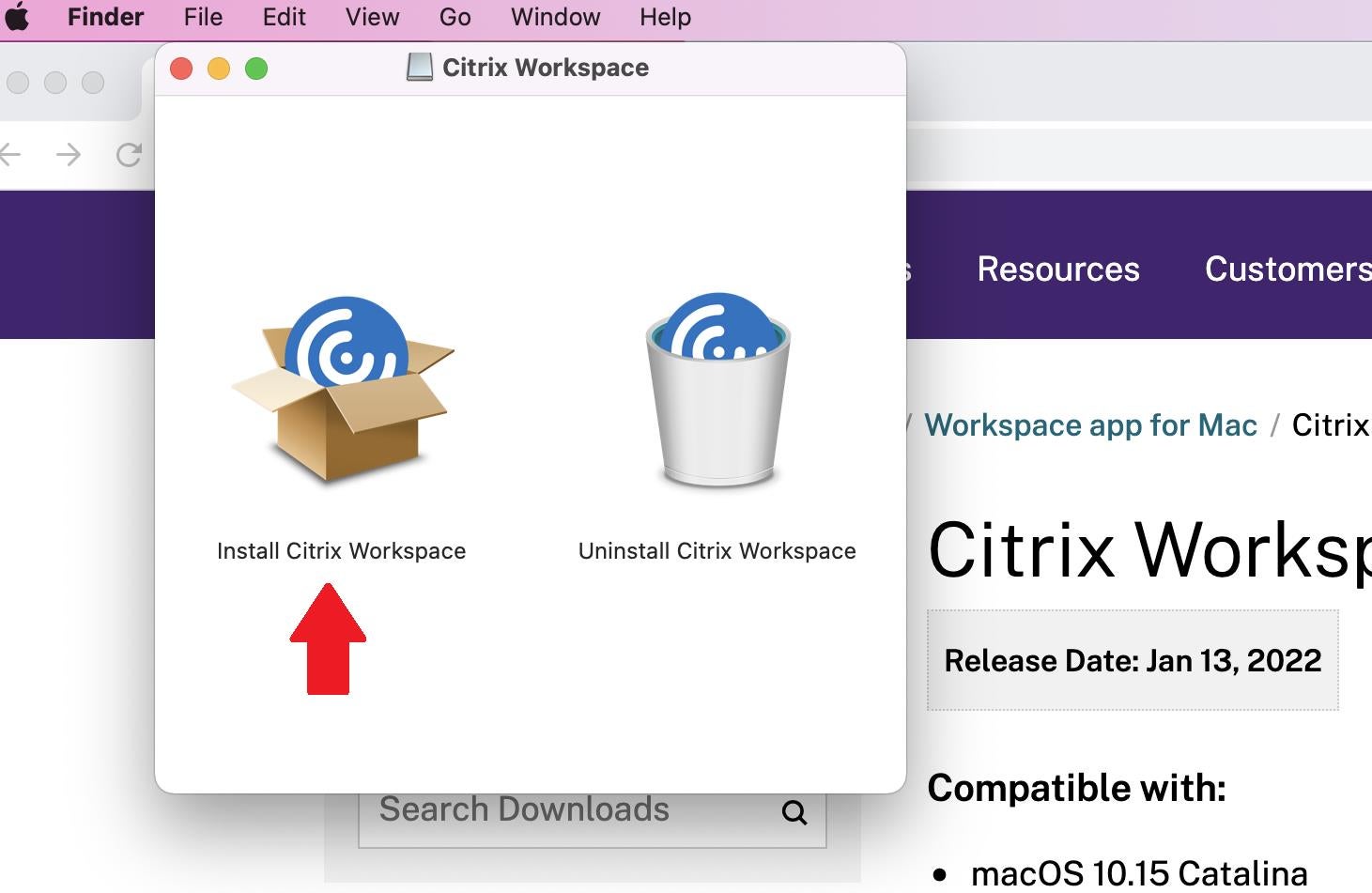
5. Select all the default options for installation:
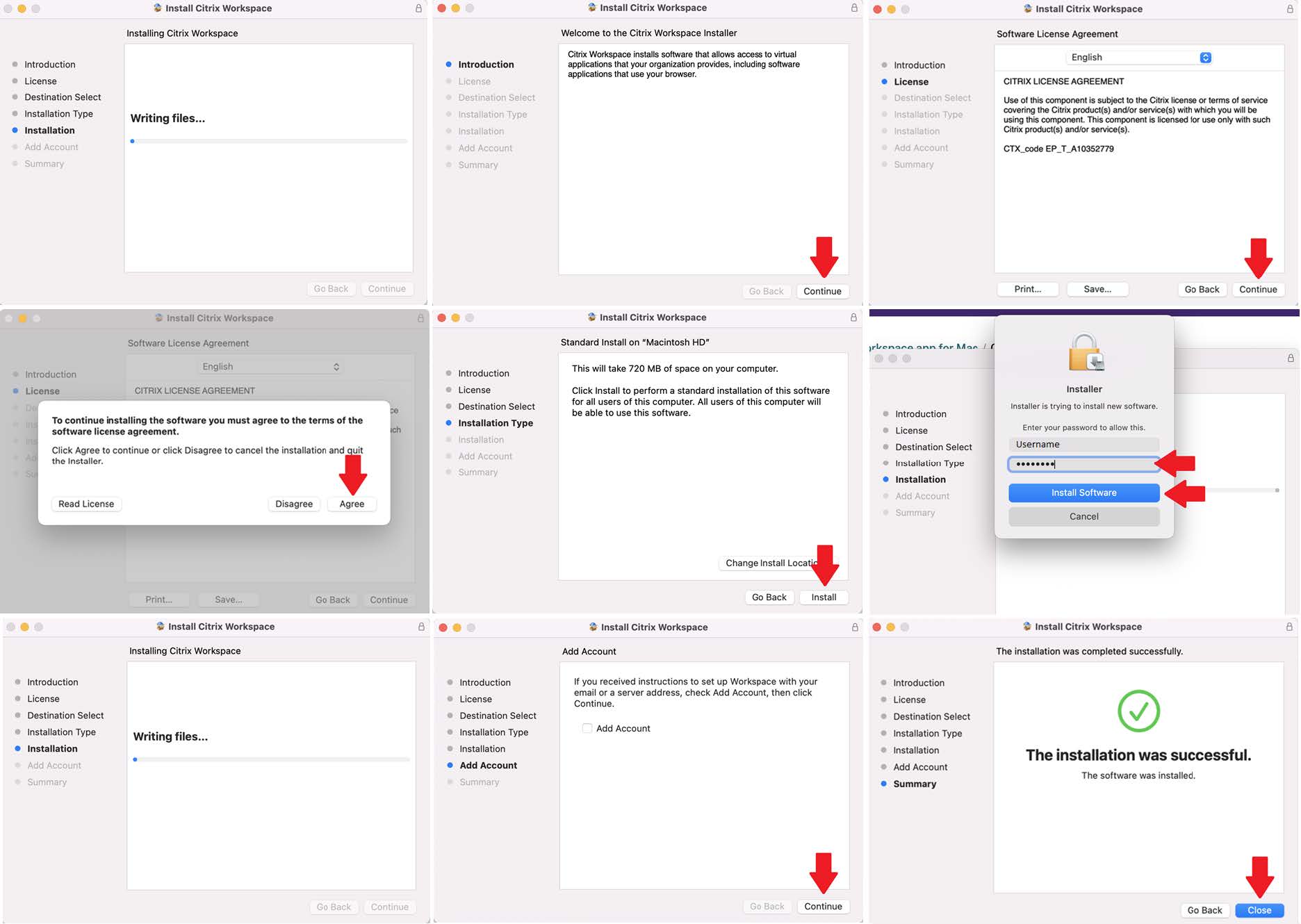
6. Logon to https://apps.wakemed.org
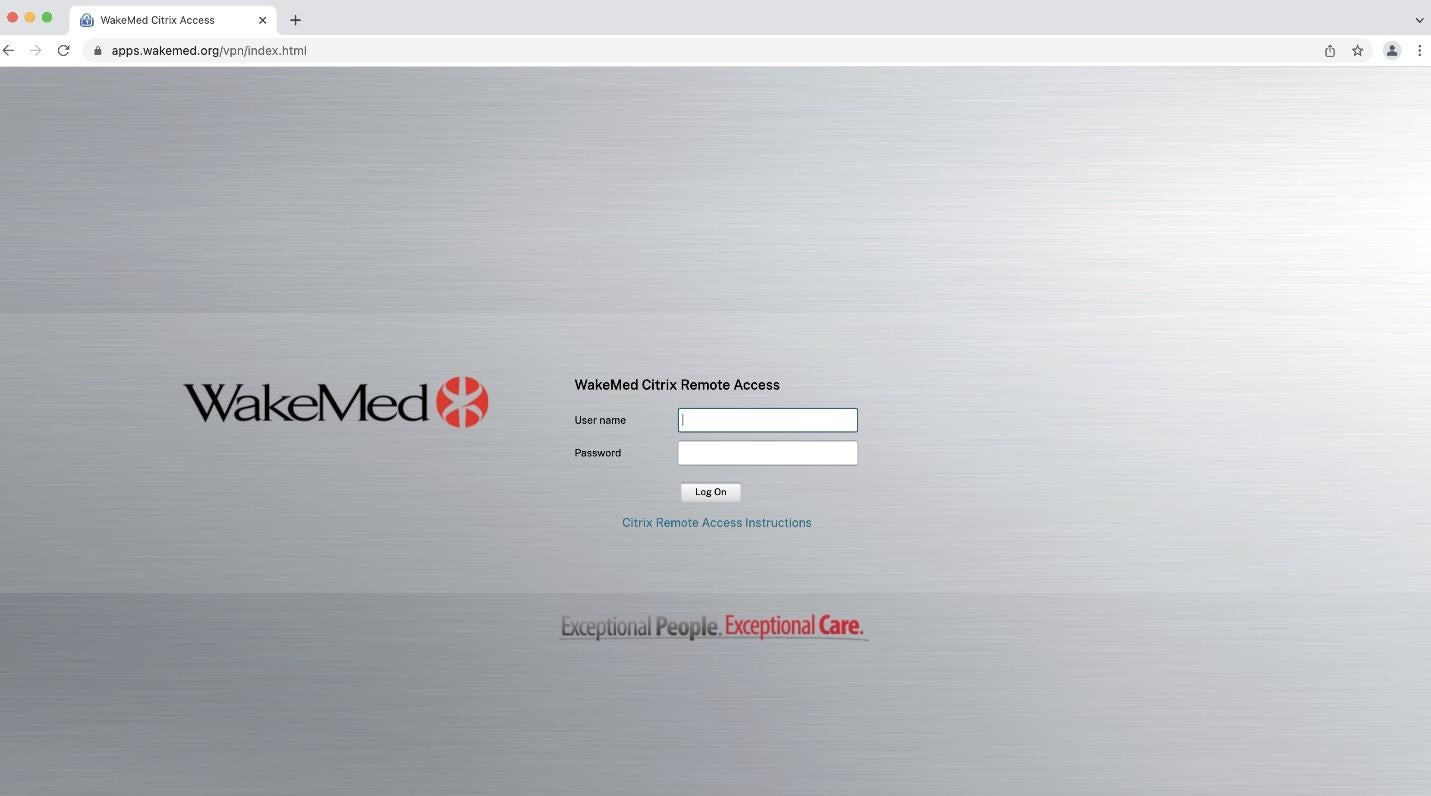
7. This will take you to the Duo Mobile Authentication page, choose your preferred method: Send Me a Push or Enter a Passcode. Check your mobile device to accept the push or passcode.
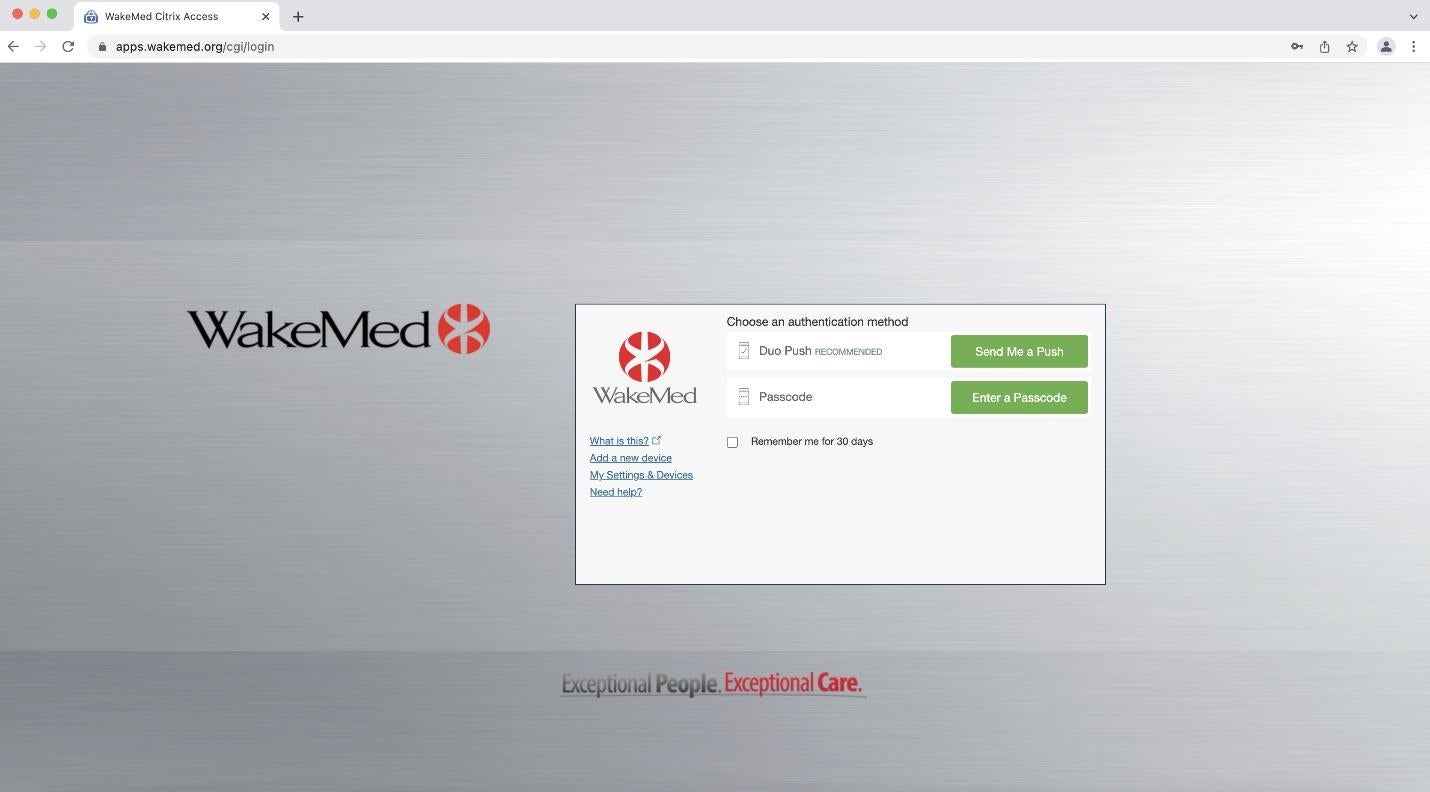
8. Go to the Apps tab along the top row and launch your application.
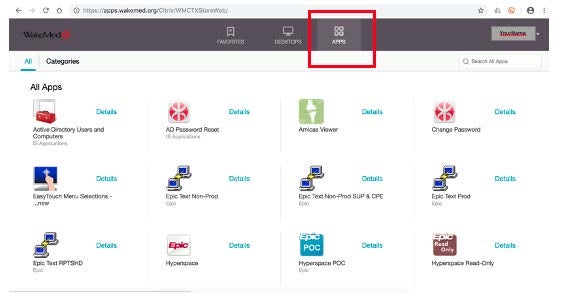
9. The first time you launch an application it will download a file, click on the options arrow and select Always Open Files of This Type the next time an application is selected it will open automatically:
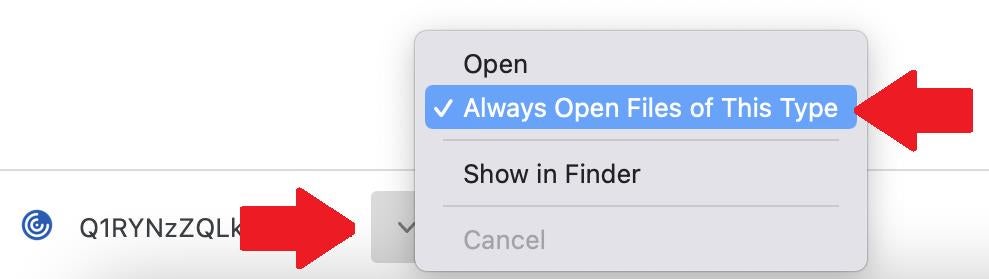
Please contact the WakeMed Service Desk if further assistance is needed at 919-350-8700.